This section show how to search all registered attorneys, unregistered attorneys and clerical staff within th application
Pop up menu
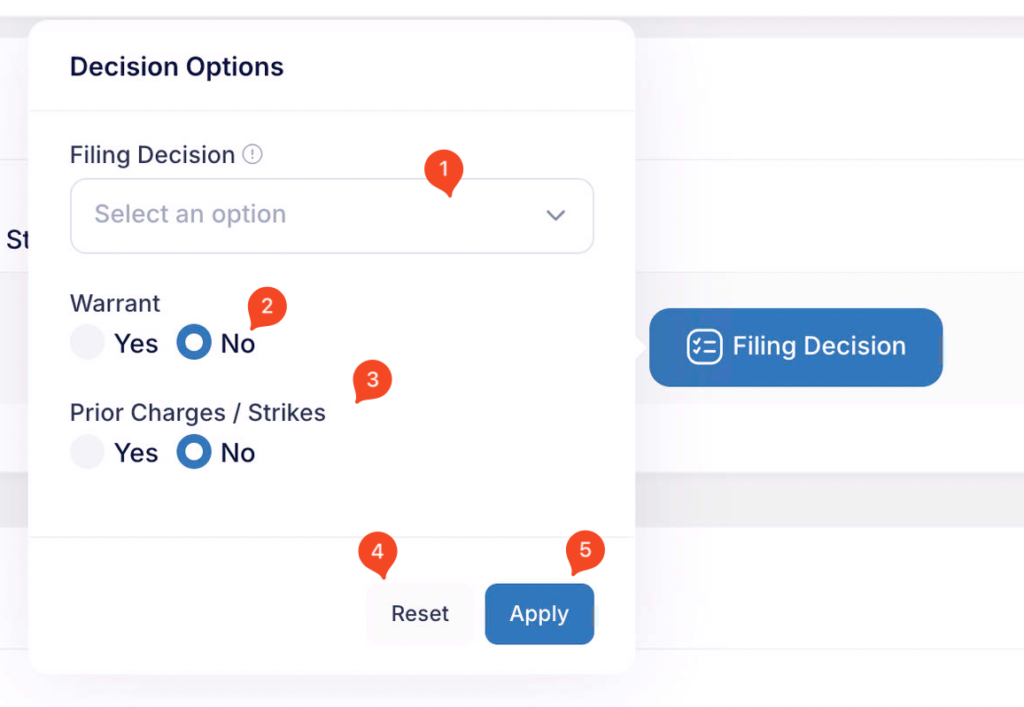
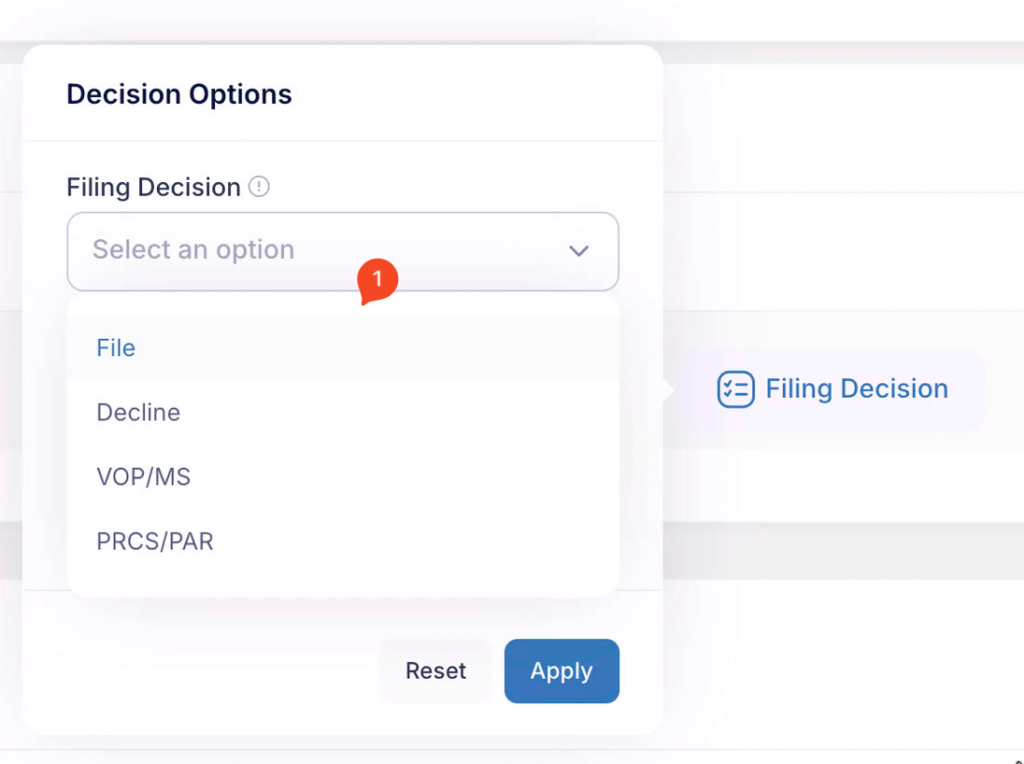
Drop list of options
Enter text in the filed and click magnifying glass or Enter on keyboard to start search.
Note: you can search by part of a name if you are unsure of spelling.
File
You can locate a user by name by entering data into the search field.
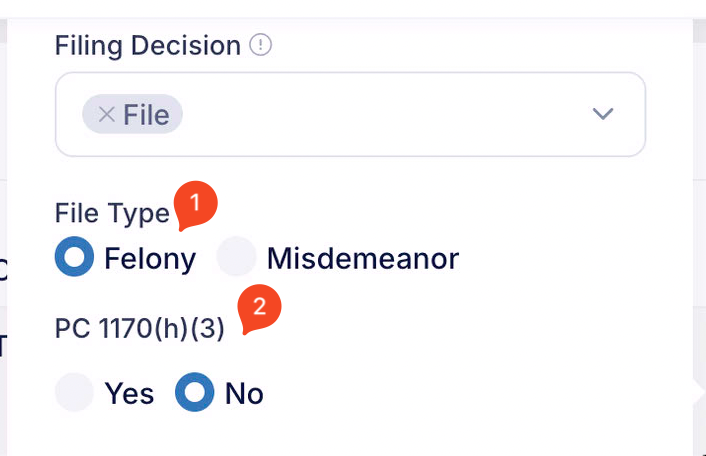
Felony
Enter text in the filed and click magnifying glass or Enter on keyboard to start search.
Note: you can search by part of a name if you are unsure of spelling.
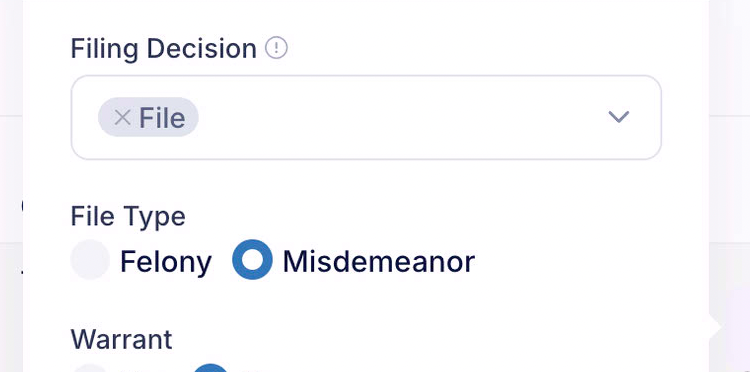
Misdo
Enter text in the filed and click magnifying glass or Enter on keyboard to start search.
Note: you can search by part of a name if you are unsure of spelling.
Decline
You can locate a user by name by entering data into the search field.
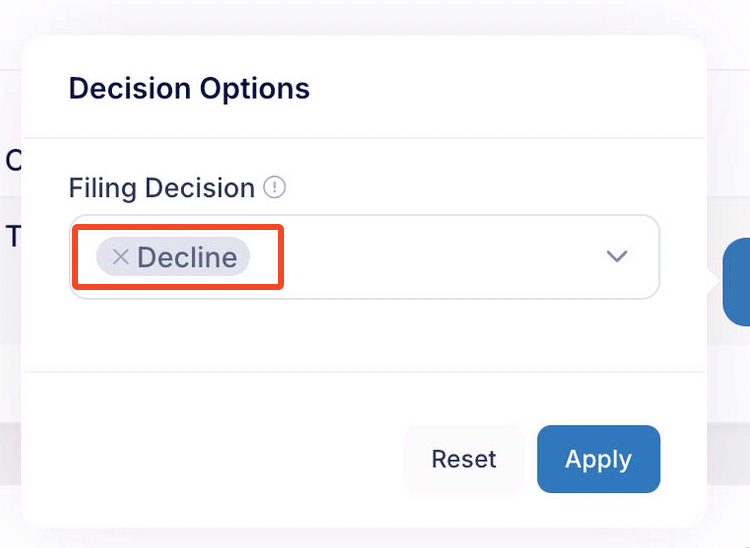
Decline
Enter text in the filed and click magnifying glass or Enter on keyboard to start search.
Note: you can search by part of a name if you are unsure of spelling.
Multiple Selections
You can locate a user by name by entering data into the search field.
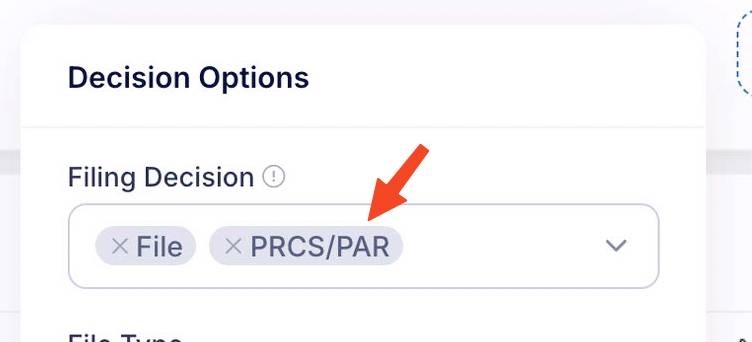
Stack up selections
Enter text in the filed and click magnifying glass or Enter on keyboard to start search.
Note: you can search by part of a name if you are unsure of spelling.
Warrant
You can add a Warrant to a Defendant by choosing Yes radio button
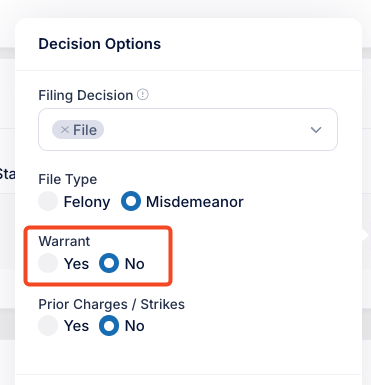
Add a warrant
Enter text in the filed and click magnifying glass or Enter on keyboard to start search.
Note: you can search by part of a name if you are unsure of spelling.
Prior Charges / Strikes
You can add a Priors and Strikes to a Defendant by choosing Yes radio button
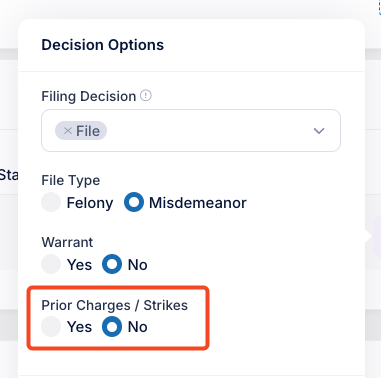
Add Priors / Strikes
Clicking the Yes radio button will add a Prior Cahrges / Strikes card to the worksheet